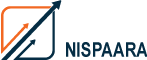Five ways to give your presentation a visual makeover
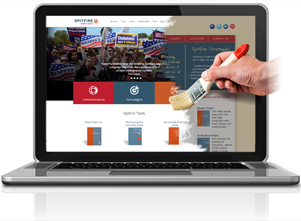
We’ve all endured sitting through PowerPoint presentations that are choking in too many words and charts. The presenter struggles to summarize the key points, while you’re overwhelmed with what you should know or do.
As a presenter, how can you give your next PowerPoint presentation a powerful makeover that helps you and your audience? Make it visual! Formal research studies show that communications with visuals can be more effective than verbal-only presentations. For example, a New York University researcher said people only remember 10 percent of what they hear and 20 percent of what they read. But about 80 percent remember what they both see as images and read as text.
To make your presentation more visual, consider these five tips:
Content first, PowerPoint second. Your slides illustrate your messages. That’s why you should know what you intend to say first and then figure out how to visualize it – not the other way around. Your PowerPoint isn’t your script!
Less is more. This isn’t karaoke – you don’t need all your words on the PowerPoint slide! Your slides should emphasize key points in a compelling, visual way versus creating an eye chart of bullet-pointed copy. Strong visuals help the audience connect to what you’re saying, while preventing you from merely reading the slides. If you need to use figures or charts, keep them simple and readable, highlighting one main takeaway per slide. If you select an image, ensure it reinforces your point.
One point at a time. Your audience will have the tendency to read everything on your slide as soon as it’s displayed. If possible, limit what’s on the screen to only capture the one message you’re talking about at any given moment. This prevents your audience from reading ahead rather than listening to you. Your job as a presenter is to control the flow and pace of information.
Keep it simple. PowerPoint offers lots of bells and whistles – from builds to charts to clip-art. Try to keep these to a minimum – headline, image and a few words, if needed. For any text, use a san serif font like Arial, Helvetica or Calibri which are easiest to read on screens and shouldn’t be less than a 30-point size. Dark text on a light background is also easier to read.
Consider the 10-20-30 rule. Guy Kawasaki — former Apple “chief evangelist” — has established his famous rule in which he only uses 10 slides during a PowerPoint presentation that lasts 20 minutes (allowing time for questions in a 30-minute speaking slot). He uses a font size of at least 30. The slides generally consist of a single sentence or phrase and a supporting image that gives the audience a powerful visual cue to reinforce his message. Kawasaki suggests a steady, logical flow for the 10 slides, starting, for example, with the problem on slide one and the solution on slide two, all the way down to the summarizing call to action on slide No. parental locks 10.
Put these visual tips into practice and see the difference it can make in your next presentation. What other ideas have worked for you? If you want more tips, consider participating in our customized, P3: Presentation Coaching training sessions.
Courtesy: http://www.linhartpr.com/blog-five-ways-give-presentation-visual-makeover/